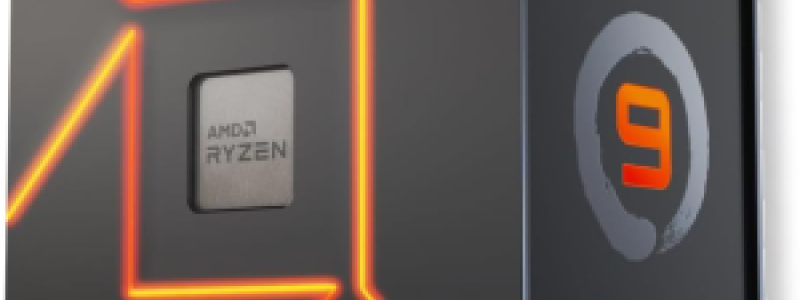
Costruire il PC Perfetto per i Simulatori di Volo: Guida alle Migliori Configurazioni Hardware
I simulatori di volo come Microsoft Flight Simulator, X-Plane e Prepar3D richiedono prestazioni elevate per offrire un’esperienza immersiva e realistica. Se sei un appassionato di volo...

ButtKicker Mini LFE: Vibra sulla tua poltrona!
Se vuoi portare la tua esperienza audio e gaming a un livello superiore, il ButtKicker Mini LFE è il dispositivo...

Thrustmaster Hotas Warthog: L’Offerta Sta per Scadere! Approfittane Ora!
Sei un appassionato di simulatori di volo? Allora non puoi lasciarti sfuggire questa incredibile offerta sul Thrustmaster Hotas Warthog, il...

Duello tra Joystick: Turtle Beach VelocityOne Flightstick vs. Thrustmaster T.16000M FCS Space Sim Duo
Per gli appassionati di simulatori di volo e videogiochi spaziali, la scelta del joystick giusto può fare la differenza tra...

Circle B Ranch di Parallel 42 debutta su MSFS 2024
Parallel 42 ha aggiornato Circle B Ranch (WY32) per Microsoft Flight Simulator 2024. Basato su una località reale a Cokeville, Wyoming, USA, Circle B Ranch
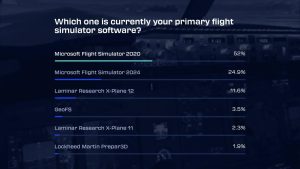
Sondaggio Navigraph: MSFS 2020 Leader, Fenix A320 Add-on Preferito, NVIDIA Domina le GPU
Navigraph ha pubblicato i risultati del suo annuale sondaggio sulla simulazione aerea, offrendo uno spaccato interessante sulle tendenze e le preferenze degli appassionati. MSFS 2020

Aggiornamento Boeing 727 di FlightSim Studio: compatibilità MSFS 2024 e correzioni
FlightSim Studio rilascia l’aggiornamento v1.0.9+patch1 per le sue versioni Boeing 727-200 Freighter e Passenger per Microsoft Flight Simulator. L’aggiornamento include correzioni specifiche e introduce la

PMDG 777-200ER: Data di Rilascio Definitiva e Roadmap MSFS 2024
PMDG ha fornito aggiornamenti significativi riguardo alla data di rilascio prevista per il Boeing 777-200ER su Microsoft Flight Simulator 2020 e MSFS 2024 tramite un

LatinVFR lancia l’A330-300 per Microsoft Flight Simulator 2020
L’Airbus A330-300 di LatinVFR è ora disponibile per Microsoft Flight Simulator 2020, offrendo agli appassionati un’esperienza di volo realistica con questo aereo di linea widebody

Campo de Marte SBMT arriva su MSFS 2024
Lata Voadora ha rilasciato la sua riproduzione dell’aeroporto Campo de Marte (SBMT) per Microsoft Flight Simulator 2024, il primo aeroporto in assoluto ad aprire a

Pacific Islands Simulation: Progressi sull’Aeroporto di Raleigh-Durham per MSFS
Pacific Islands Simulation ha recentemente condiviso sulla sua pagina Facebook i progressi compiuti nello sviluppo della sua prossima scena per l’aeroporto di Raleigh-Durham. L’Aeroporto Internazionale
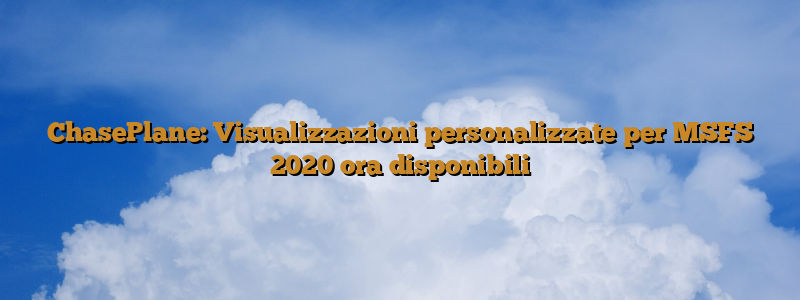
ChasePlane: Visualizzazioni personalizzate per MSFS 2020 ora disponibili
ChasePlane di Parallel 42 è ora disponibile per Microsoft Flight Simulator 2020. Dopo un periodo di soft launch di alcune settimane, Parallel 42 ha ufficialmente
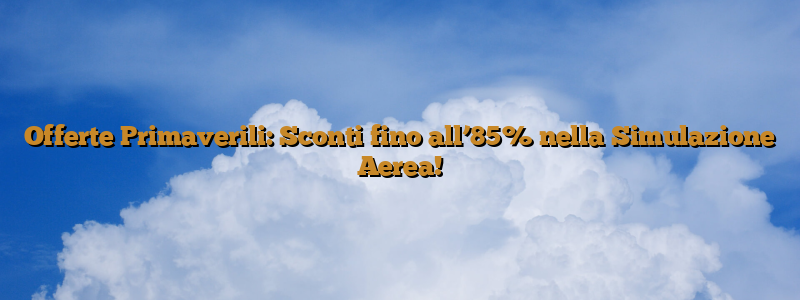
Offerte Primaverili: Sconti fino all’85% nella Simulazione Aerea!
Grandi sconti primaverili nel mondo della simulazione aerea! Numerosi sviluppatori e publisher hanno lanciato le loro promozioni di primavera, offrendo agli appassionati di simulazione aerea

Flight Panels: Profilo Stream Deck e AeroLens Pro per iniBuilds A350
Flight Panels ha rilasciato un nuovo profilo Stream Deck e AeroLens Pro per l’iniBuilds A350 su Microsoft Flight Simulator. Il profilo Stream Deck Flight Panels

Aggiornamento 1.0.8 per l’A350 di iniBuilds: Novità e miglioramenti
iniBuilds continua a migliorare l’A350 per Microsoft Flight Simulator. Il team di iniBuilds prosegue nell’impegno di fornire continui miglioramenti al suo A350 sia su Microsoft

Aggiornamento massiccio per Dallas-Fort Worth (KDFW) di Imaginesim su MSFS
L’aeroporto di Dallas-Fort Worth (KDFW) per MSFS ha ricevuto il suo primo aggiornamento significativo da Imaginesim. L’aggiornamento apporta correzioni al terreno, introduce nuovo clutter, migliora

Novità e aggiornamenti per la comunità di Flightsim.to: Donazioni, filtri e nuove funzionalità
Gli sviluppatori di contenuti per simulatori di volo hanno superato un traguardo significativo: le donazioni totali ricevute dalla comunità di Flightsim.to hanno raggiunto i 100.000

Flightsim.to: Novità e Aggiornamenti per la Community di MSFS
Flightsim.to ha introdotto significative migliorie per la community di appassionati di simulazione aerea e i creatori di contenuti. Regalo di Natale per i Membri Premium:

Aggiornamenti e Novità su Flightsim.to: Premium, MSFS 2024, Creatori e Marketplace
Flightsim.to ha annunciato una serie di aggiornamenti e novità per la sua piattaforma di simulazione aerea. Regalo di Natale per i Membri Premium: Come segno

DCS: Cold War Germany Map disponibile: rivivi la Guerra Fredda nei cieli
DCS: Cold War Germany Map è ora disponibile per Digital Combat Simulator Ugra-Media ha rilasciato il modulo DCS: Cold War Germany Map per Digital Combat

DCS World: Nuovo teatro Germania Guerra Fredda, DTC per F-16 e F/A-18 e Campagna F-4E
Eagle Dynamics ha rilasciato l’aggiornamento 2.9.15.9408 per la Open Beta di DCS World. Questa versione introduce il nuovo modulo terreno Germania della Guerra Fredda di

X-Plane 12.2.0 Beta 3: Rilasciato Nuovo Aggiornamento
Laminar Research ha rilasciato il terzo aggiornamento beta per X-Plane 12, precisamente la versione 12.2.0. Come per tutti gli aggiornamenti beta di X-Plane 12, Laminar

FlightSim Studio lancia il 727-200 Passeggeri e aggiorna il 727-200F per MSFS
FlightSim Studio ha rilasciato la nuova versione passeggeri del 727-200 e un aggiornamento per il suo 727-200F per Microsoft Flight Simulator. 727-200 Versione Passeggeri Secondo

BlueBird Simulations porta il 757 a FlightSimExpo 2025 con nuove immagini
BlueBird Simulations porterà il suo attesissimo Boeing 757 a FlightSimExpo 2025. I partecipanti avranno l’opportunità di provare in prima persona il velivolo in un’apposita postazione

Boeing 727 Passeggeri di FlightSim Studio in Arrivo su MSFS: Data di Rilascio e Dettagli
FlightSim Studio ha annunciato la data di rilascio della versione passeggeri del Boeing 727 per Microsoft Flight Simulator. Stando al comunicato ufficiale, il lancio è

Aggiornamenti Beta per MV310R di Blackbird Simulations in MSFS
Blackbird Simulations ha rilasciato due aggiornamenti beta per il suo aereo MV310R in Microsoft Flight Simulator. MV310R 2.1 Beta Risolto il problema di crash degli

Shark 600: Propair rilascia aggiornamenti per MSFS 2020 e 2024
Propair ha rilasciato aggiornamenti significativi per il suo aereo Shark 600, sia per Microsoft Flight Simulator 2020 che per il futuro Microsoft Flight Simulator 2024.

KDFW Dallas Fort Worth arriva su MSFS 2020 con il nuovo scenario di Imaginesim
Nuovo scenario per Microsoft Flight Simulator 2020: Imaginesim porta il Dallas Fort Worth International Airport (KDFW) Imaginesim ha rilasciato la sua versione dettagliata dell’aeroporto internazionale

PMDG rivoluziona la gestione dei suoi prodotti con Operations Center 3.0
PMDG ha presentato il nuovo Operations Center 3.0, una revisione completa della loro applicazione di gestione dei prodotti, rimasta sostanzialmente invariata dal 2017. La nuova

FlightSimExpo 2025: Programma, Novità e Esperienze Immersive in Arrivo
La FlightSimExpo 2025 si prepara a decollare con un programma ricco di novità e attività. L’atteso evento, della durata di tre giorni, promette di essere

PMDG: Annunciato il rilascio del 777-200ER e la roadmap per MSFS 2024
PMDG ha annunciato importanti aggiornamenti riguardanti la quasi totalità dei suoi prodotti per Microsoft Flight Simulator 2020 e 2024. Tra le principali novità, spicca l’annuncio

Beechcraft Bonanza G36 sbarca su X-Plane 12 grazie a SimCoders e PAE
La collaborazione tra SimCoders e PAE ha portato alla luce il Beechcraft Bonanza G36 per X-Plane 12. Questo velivolo di aviazione generale, celebre per la

FlyTampa aggiorna l’Aeroporto di Atene (LGAV) con compatibilità MSFS 2024
FlyTampa ha rilasciato l’aggiornamento alla versione 1.7 del suo scenario dell’Aeroporto Internazionale di Atene (LGAV), introducendo una serie di correzioni, miglioramenti e nuove funzionalità. L’aggiornamento
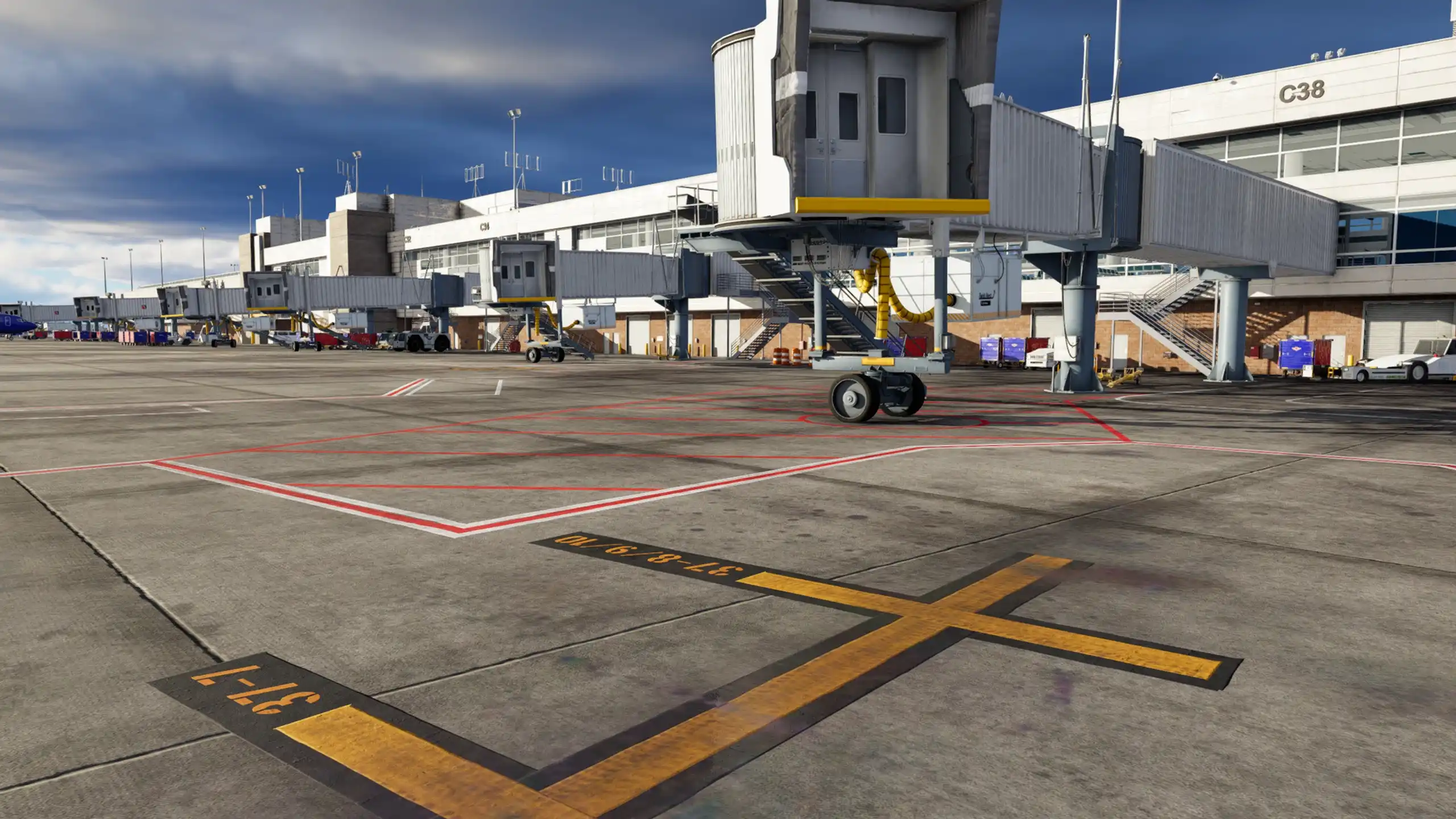
Denver KDEN: Aggiornamento V2.2 per X-Plane 12 con ottimizzazione FPS
X-Codr Designs rilascia la versione V2.2 dello scenario di Denver International Airport (KDEN) per X-Plane 12. Questo aggiornamento si concentra principalmente sull’ottimizzazione delle prestazioni, offrendo

Nuovo Audio Pack per il P-51 Mustang porta realismo sonoro in MSFS
Echo 19 Audio Production ha annunciato il rilascio del Precision Audio Pack per il P-51 Mustang in Microsoft Flight Simulator tramite il loro blog .

Propair lancia lo Shark 600 per MSFS 2020 e 2024
L’azienda Propair, nota per lo sviluppo di scenari e simulatori di volo professionali, ha rilasciato lo Shark 600 per Microsoft Flight Simulator 2020 e 2024.

WINWING svela i prezzi di Cyber Taurus e apre i preordini per PAP 3
WINWING introduce Cyber Taurus e apre gli ordini per PAP 3 e PAP 3 MAG per MSFS2020, MSFS2024 e X-Plane 12 WINWING ha annunciato importanti
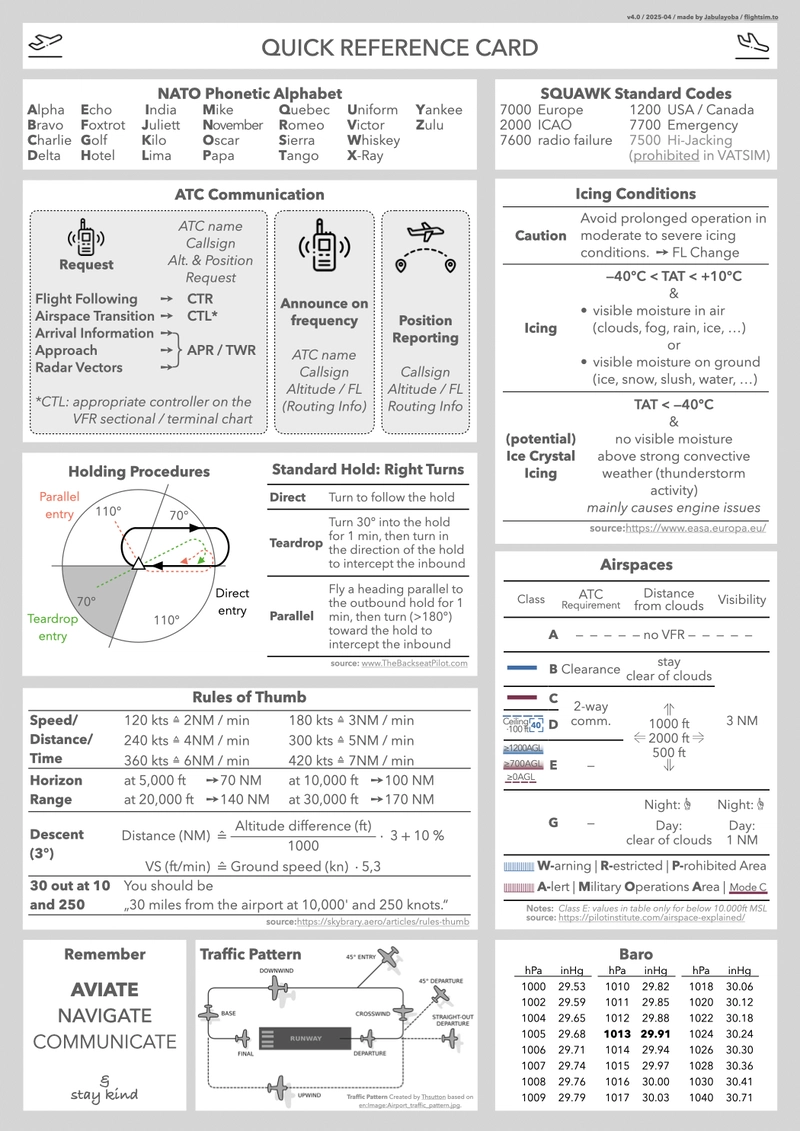
Flightsim.to: Aggiornamenti, Regali e Novità per la Community!
Flightsim.to premia i suoi utenti e introduce importanti aggiornamenti per la comunità di simulatori di volo. Regalo di Natale per i Membri Premium: Come segno

Flightsim.to: Novità, Aggiornamenti e Regali per la Community di Simulazione Aerea
L’anno si conclude con importanti novità per la community di Flightsim.to, che continua a crescere e offrire strumenti avanzati sia ai creatori di contenuti che

Aeroporto di Costantina: Hub cruciale per l’Algeria in simulazione
L’Aeroporto Internazionale Mohamed Boudiaf, situato a 12 km a sud di Costantina, in Algeria, rappresenta un nodo cruciale per i voli sia nazionali che internazionali.
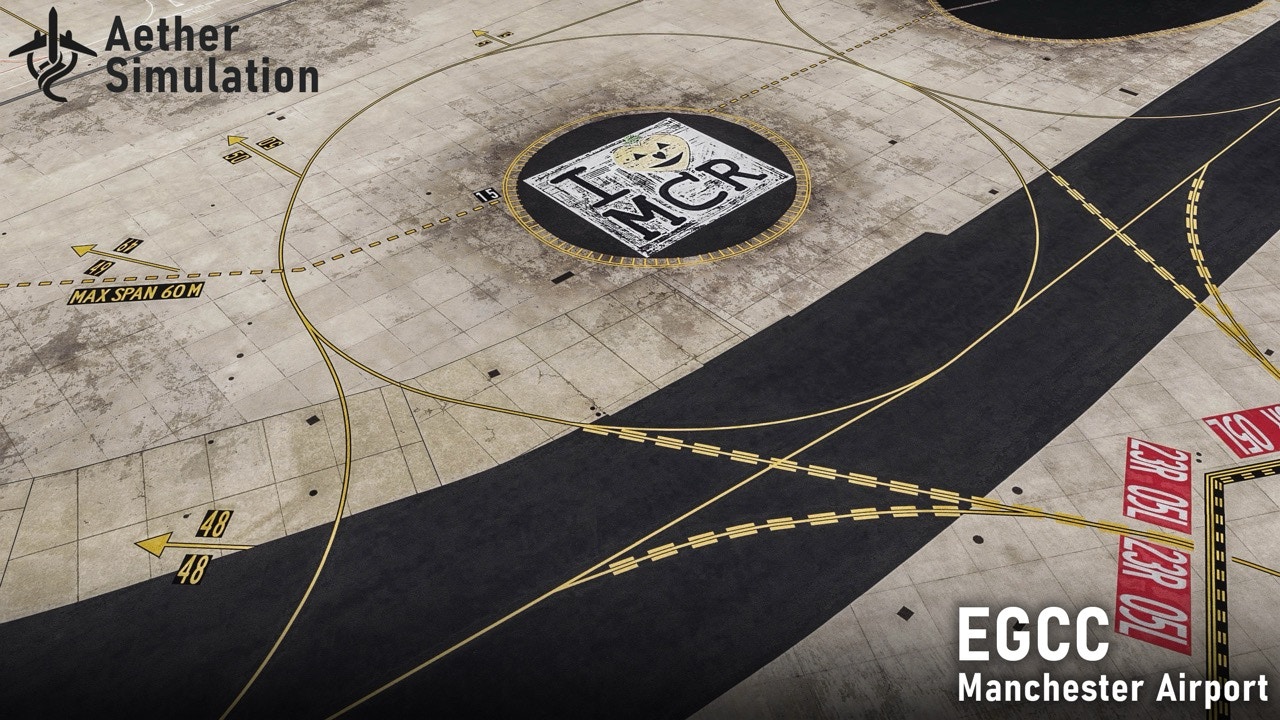
Aether Simulation annuncia l’aeroporto di Manchester (EGCC) per MSFS
Aether Simulation, un nuovo sviluppatore nel panorama della simulazione aerea, ha annunciato la realizzazione di una nuova riproduzione dell’aeroporto di Manchester (EGCC) per Microsoft Flight

FlightSimExpo 2025: Tour in aeroporto, X-Rave e molto altro!
FlightSimExpo 2025 arricchisce l’esperienza con eventi speciali al di fuori della fiera, offrendo ai partecipanti un’ampia gamma di attività aggiuntive oltre alle presentazioni dei prodotti

PMDG: Data 777-200ER, aggiornamenti MSFS 2024 e fine supporto P3D
PMDG ha svelato importanti aggiornamenti riguardanti i suoi futuri prodotti per Microsoft Flight Simulator 2020 e 2024, fornendo dettagli sul rilascio del 777-200ER e le

iniBuilds: Aggiornamenti per Heathrow, Johannesburg, Brisbane e A300-600R
iniBuilds ha rilasciato aggiornamenti per diversi suoi prodotti di punta per MSFS 2024, concentrandosi su correzioni di bug e miglioramenti basati sul feedback degli utenti.
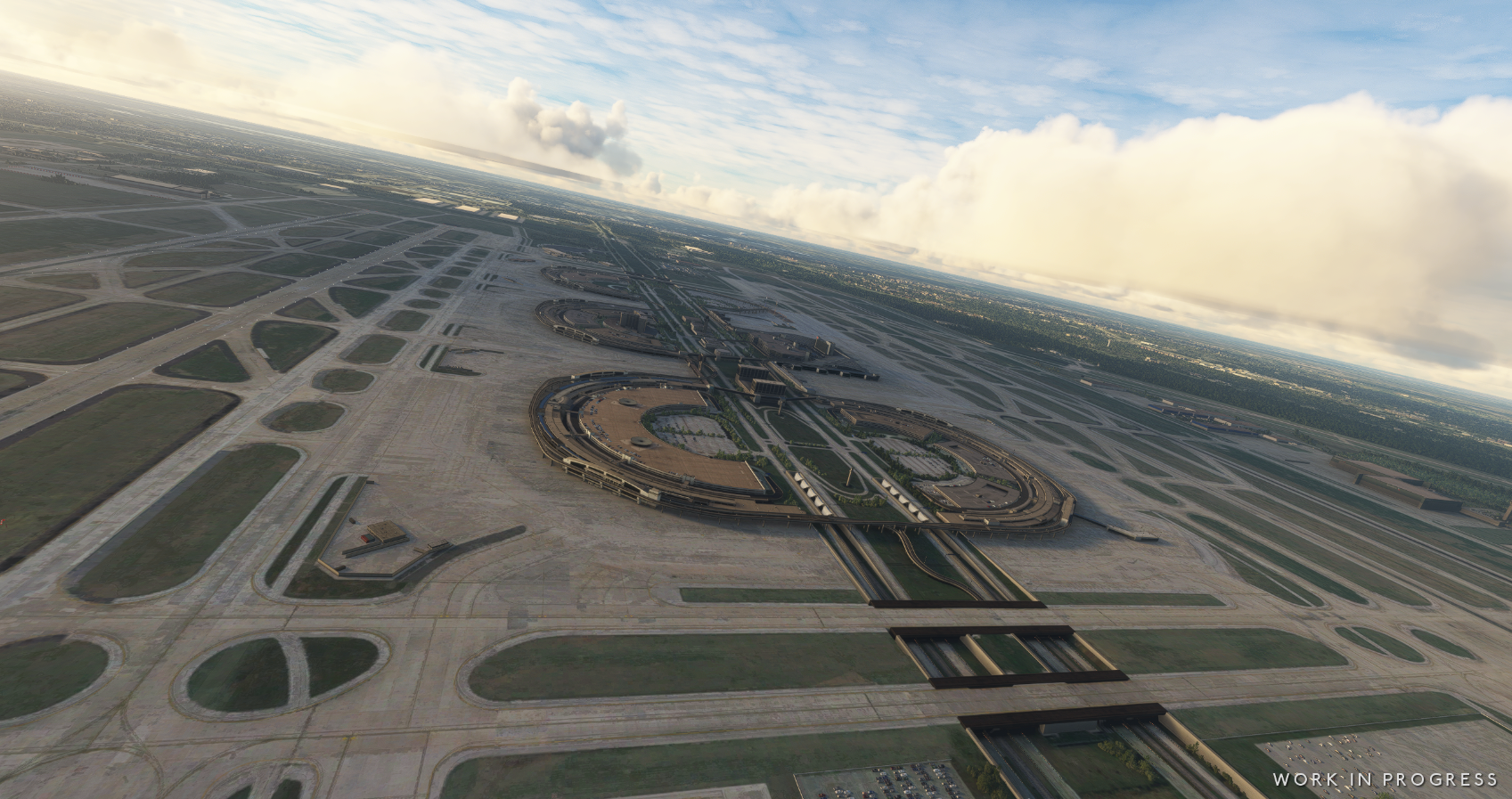
KDFW Dallas Fort Worth di Imaginesim Debutta su MSFS 2020
L’attesissimo aeroporto di Dallas Fort Worth (KDFW) di Imaginesim è ora disponibile per Microsoft Flight Simulator 2020, portando un’esperienza di simulazione ancora più realistica e

MK Studios: Nuove Anteprime per Seattle e Dusseldorf, Release Prevista a Maggio
MK Studios ha condiviso nuove anteprime relative agli aeroporti di Seattle-Tacoma (KSEA) e Dusseldorf (EDDL), entrambi in fase di sviluppo per Microsoft Flight Simulator 2020
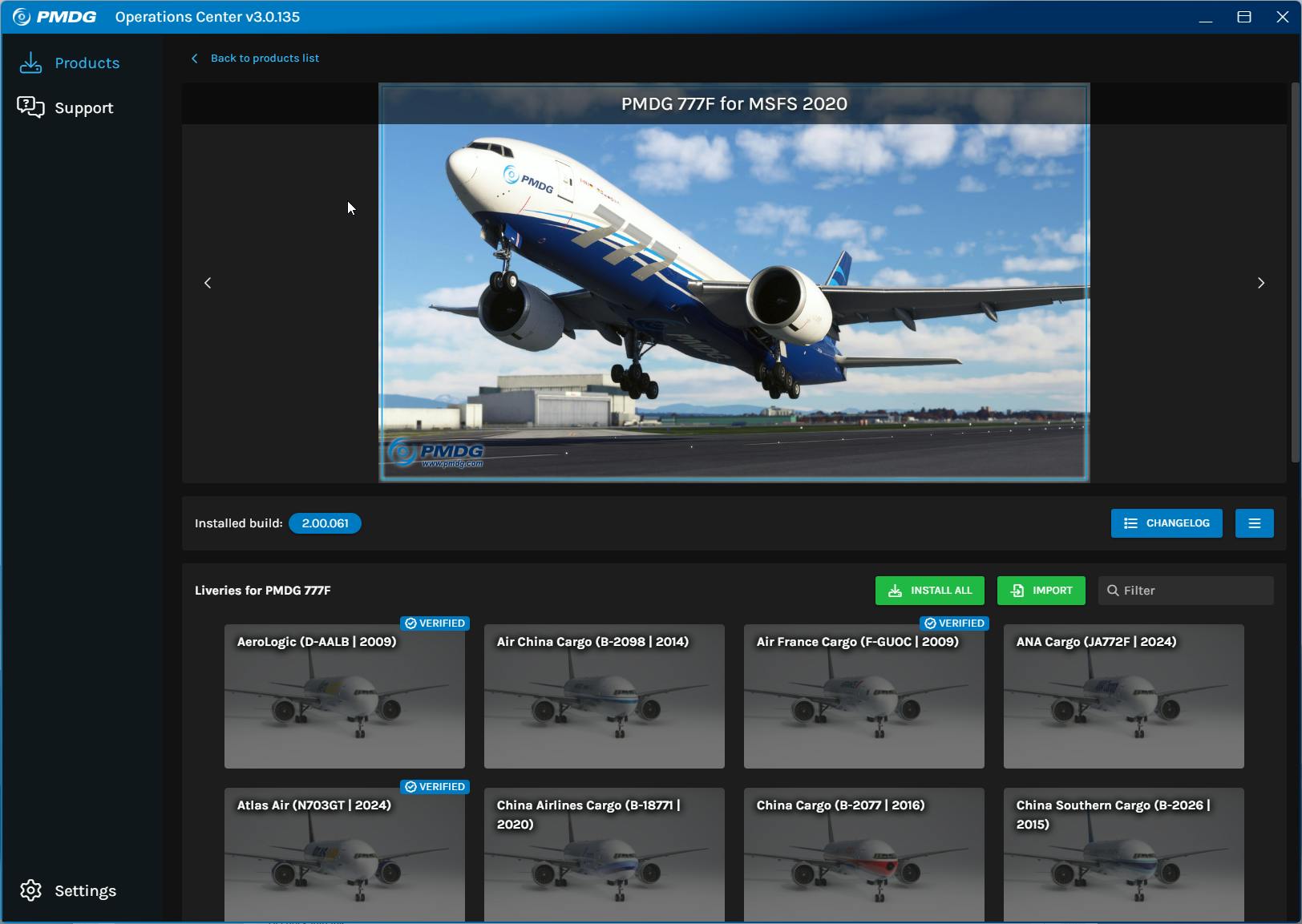
PMDG rilascia Operations Center 3.0: gestione semplificata dei prodotti
PMDG ha rilasciato la nuova versione del suo strumento Operations Center, la 3.0, progettata per semplificare la gestione dei prodotti e delle livree. Questa versione

X-Plane 12.2.0 Beta 2: Rilasciato l’Aggiornamento
Laminar Research ha rilasciato la seconda beta di X-Plane 12, precisamente la versione 12.2.0. Importante: Si raccomanda vivamente agli utenti di questa versione beta di

FlightFX svela nuove anteprime per Challenger 350 e Citation X in Microsoft Flight Simulator
FlightFX, rinomato sviluppatore per Microsoft Flight Simulator specializzato in velivoli executive ad alte prestazioni, ha recentemente condiviso nuove anteprime dei suoi prossimi modelli: il Bombardier

DCS: Aggiornamenti su DTC, Mappa Guerra Fredda e Campagna F-4E Red Flag
Eagle Dynamics ha pubblicato il suo ultimo bollettino di Digital Combat Simulator, rivelando aggiornamenti significativi su diverse funzionalità e contenuti molto attesi dagli appassionati. Tra

COWS aggiorna DA40 e DA42 per MSFS 2020 e 2024: Volo e Realismo Ottimizzati
COWS ha rilasciato importanti aggiornamenti per i suoi modelli DA40 e DA42, progettati per Microsoft Flight Simulator 2020 e 2024. Gli aggiornamenti interessano sia il

Carenado rilascia il Cessna C182Q Skylane per MSFS
Carenado, celebre sviluppatore noto per aeromobili come il Cessna 185F Skywagon, ha rilasciato un nuovo velivolo per Microsoft Flight Simulator 2020 e 2024: il Cessna

Orbx arricchisce MSFS con Global Power Lines: tralicci fotorealistici per un volo VFR immersivo
Orbx ha rilasciato MSFS Global Power Lines per Microsoft Flight Simulator 2020 e 2024, un nuovo miglioramento che arricchisce l’ambiente di gioco con infrastrutture dettagliate

Shark 600 di Propair Flight decolla su MSFS
Propair Flight introduce lo Shark 600 per Microsoft Flight Simulator Propair Flight ha rilasciato il suo add-on Shark 600 compatibile con Microsoft Flight Simulator 2020

Aerosoft rilascia l’aeroporto di Düsseldorf (EDDL) per MSFS 2024
L’editore Aerosoft ha rilasciato la sua ultima scena per Microsoft Flight Simulator 2024: l’Aeroporto di Düsseldorf (EDDL), il quarto aeroporto più trafficato della Germania, con

Aerosoft rilascia l’aeroporto di Dusseldorf per MSFS 2024
Aerosoft ha rilasciato il suo ultimo scenario per Microsoft Flight Simulator 2024: l’aeroporto di Dusseldorf (EDDL). Questo aeroporto tedesco è stato sviluppato da Jo Erlend

C-46 Messicani Classici: Texture per FS2004
Il Curtiss C-46 Commando, velivolo da trasporto cruciale nella storia dell’aviazione, rivive in una serie di texture per Flight Simulator 2004 (FS2004). Questa collezione riproduce

DC-3 Messicani Classici: Rivivi gli Anni ’50 e ’60 su FS2004
Un tuffo nel passato dell’aviazione messicana con i DC-3 classici per FS2004. Questa è una collezione ampliata (V2) dei DC-3 più rappresentativi che hanno operato

Fairchild C-82 Packet Mexicana: Nuove Texture per FS2004
Il Fairchild C-82 Packet, un aereo da trasporto bimotore progettato negli anni ’40, ha trovato impiego anche nel settore cargo. Dal 1954 al 1962, Mexicana

Nuova livrea Air Canada Rouge per Airbus A319 Project Airbus
Aggiornamento livrea per Airbus A319: Air Canada Rouge C-FYIY Un utente ha richiesto la livrea Air Canada Rouge C-FYIY per l’Airbus A319 di Project Airbus.





